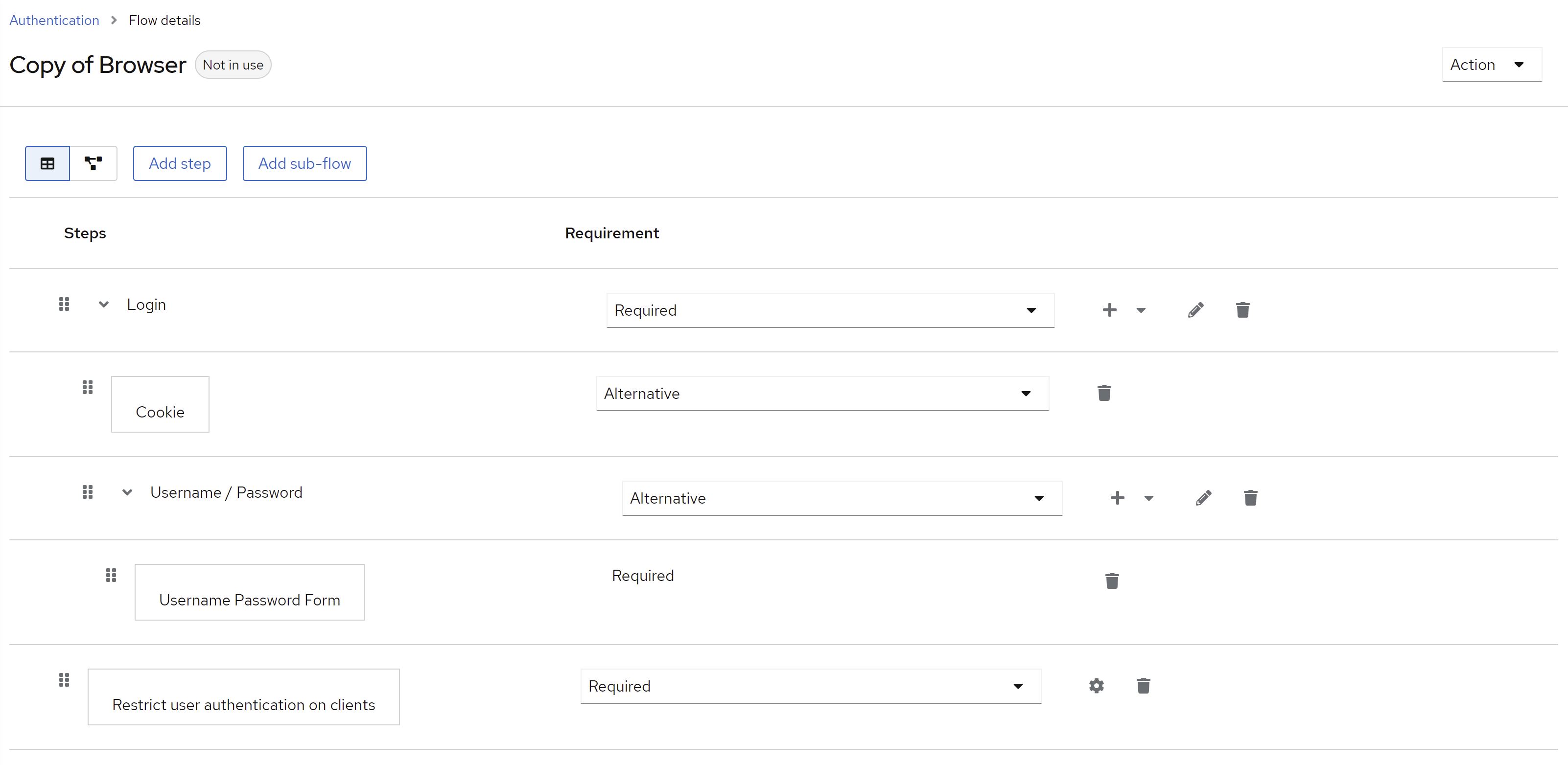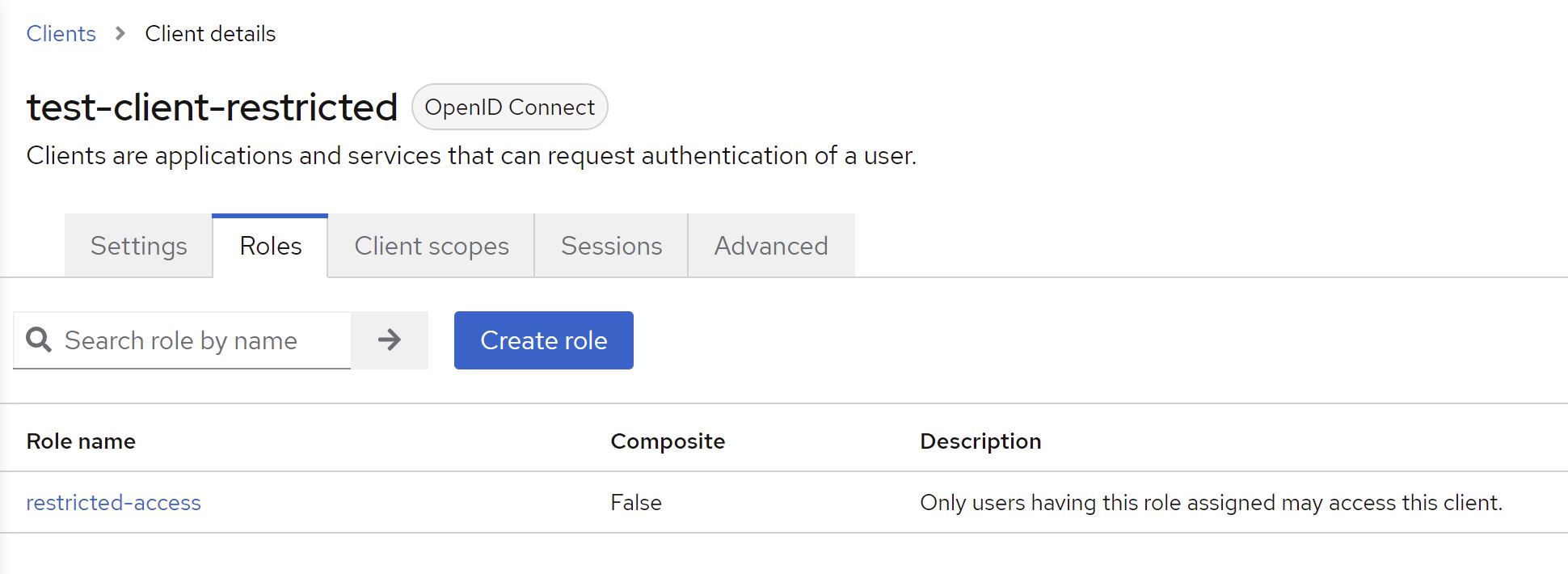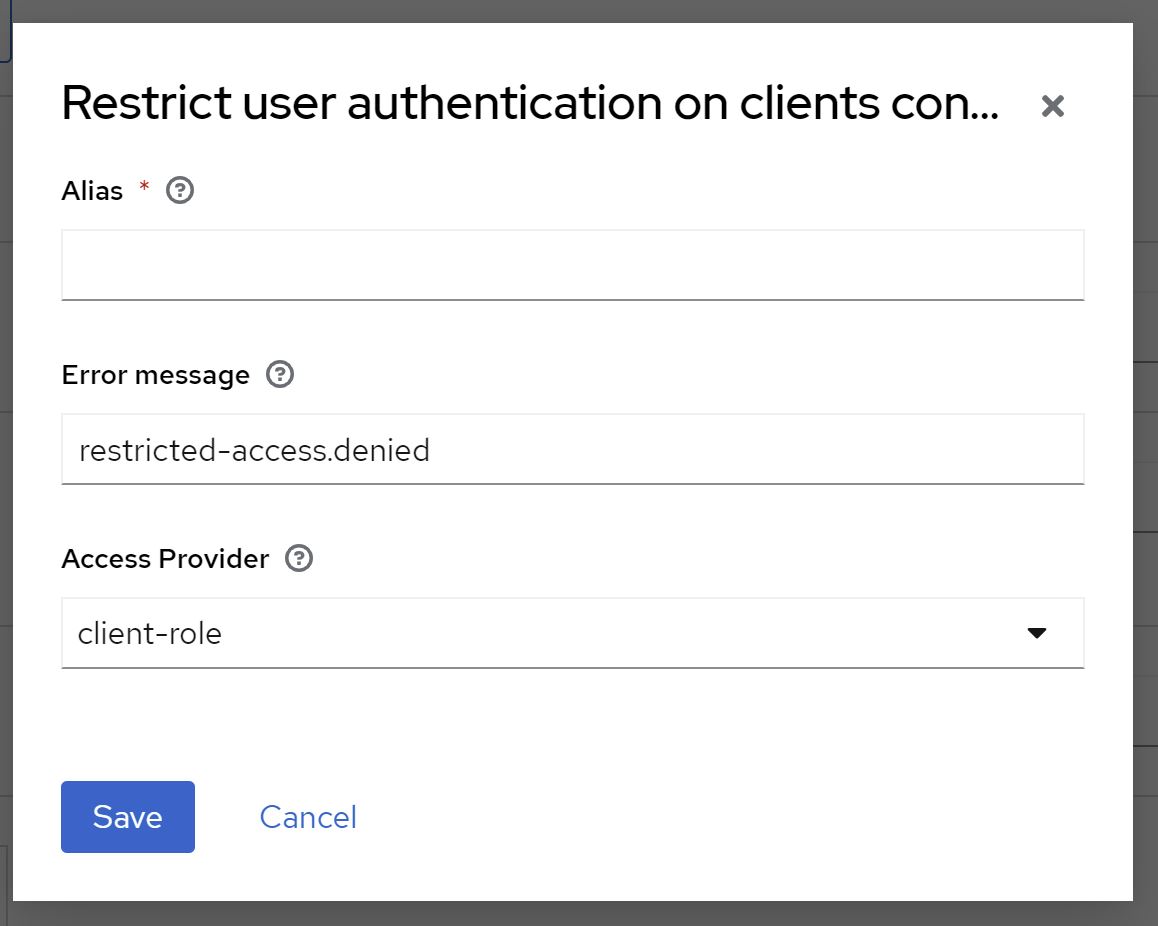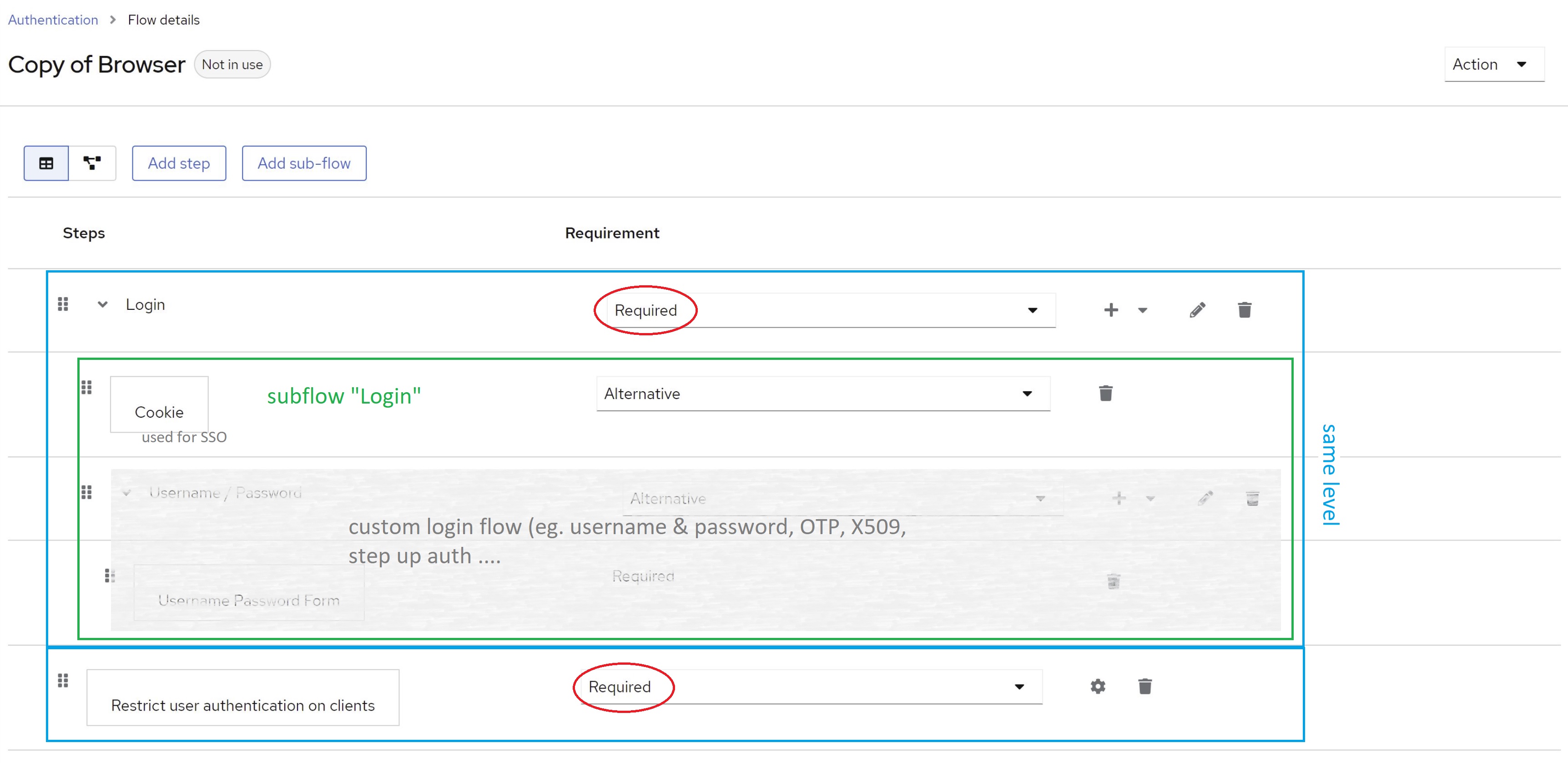14 KiB
Keycloak: Restrict user authorization on clients
This is a simple Keycloak authenticator to restrict user authorization on clients.
What is it good for?
Sometimes I get asked whether it is possible to restrict user authorization on certain clients.
Generally the question goes like this
Is it possible to allow specific users to authenticate to a client while rejecting others?
As of today, my general answer is "no, at least not out of the box". And in general my advice is to redesign and relocate the policy enforcement point (PEP). However, since this question popped up so often, I wrote this simple authenticator to support this functionality.
How does it work?
The authenticator can work either role-based or policy-based.
Role-based mode
In this mode, the authenticator uses client roles to restrict authentication. It works like this:
- The authenticator checks whether a client defines a role named
restricted-access- If it does the authenticator checks whether the user has that role
- If it does, the authenticator returns success (i.e. authentication is successful)
- If it does not, the authenticator returns failure (i.e. authentication is unsuccessful)
- If it does not, the authenticator returns success (i.e. authentication is successful).
- If it does the authenticator checks whether the user has that role
This means that you can enable the authenticator on a per-client basis by adding a client role named restricted-access to your client.
A client with that role has the authenticator enabled. Only users with that role can authenticate to that client.
Policy-based mode
In this mode, the authenticator uses client resources, permissions and policies to restrict authentication. This mode only works for confidential OIDC clients with authorization enabled. It works like this:
- The authenticator checks whether a client defines a resource named
Keycloak Client Resource- If it does, the authenticator checks whether policies and permission evaluate to
PERMIT- If it does, the authenticator returns success (i.e. authentication is successful)
- If it does not, the authenticator returns failure (i.e. authentication is unsuccessful)
- If it does not, the authenticator returns success (i.e. authentication is successful).
- If it does, the authenticator checks whether policies and permission evaluate to
This means that you can enable the authenticator on a per-client basis by adding a resource named Keycloak Client Resource to your client.
A client with that resource has the authenticator enabled. Users will only be able to authenticate to such a client if the associated policies and permission permit access.
How to install?
Download a release (*.jar file) that works with your Keycloak version from the list of releases. Follow the below instructions depending on your distribution and runtime environment.
Standalone (without container)
Copy the jar to the providers folder and execute the following command:
${kc.home.dir}/bin/kc.sh build
Container image (Docker)
For Docker-based setups mount or copy the jar to /opt/keycloak/providers.
If you are using RedHat SSO instead of Keycloak open source, mount or copy the jar to /opt/eap/providers/.
You may want to check docker-compose.yml as an example.
Maven/Gradle
Packages are being released to GitHub Packages. You find the coordinates here!
It may happen that I remove older packages without prior notice, because the storage is limited on the free tier.
How to configure?
-
Create a new flow per binding (e.g. browser flow, direct grant flow etc.)
-
Add a sub-flow e.g. named
Loginand mark it asRequired -
Add an authenticator execution
Restrict user authentication on clientsand mark the execution asRequired. -
Within the
Loginsub-flow add authenticators/executions/conditionals and further sub-flows as needed (see Keycload documentation for details -
Then bind your newly created flow as desired - either as a default for the whole realm or on a per-client basis.
-
Follow instructions below for the desired mode
⚠️ User identity:
The authenticator needs a user identity to check whether the user has the desired role or not. Hence, ensure that you have steps/executions in your flow prior to this authenticator that can ensure user's identity.
🛑️ Security considerations:
Please be aware of the following when using this authenticator:
- Protect all possible flows:
Ensure that you protect access to your clients in all flows, not just the browser flow. Failure to do so may allow malicious users to obtain access or identity tokens via other flows. Especially post login flows of identity providers and flows used in authentication flow overrides are often overlooked.
- Disable the
Audience Resolvemapper if necessary:The
Audience Resolveprotocol mapper is enabled by default by client scoperoles, but it may be necessary to remove it in some cases. Failing to set up audience claims correctly may result in a token containing the restricted client as an audience claim, even if the user does not have access to that client.
Client Role based mode
-
Configure the authenticator by clicking on
Actions -> Configand selectclient-roleas theAccess Provider.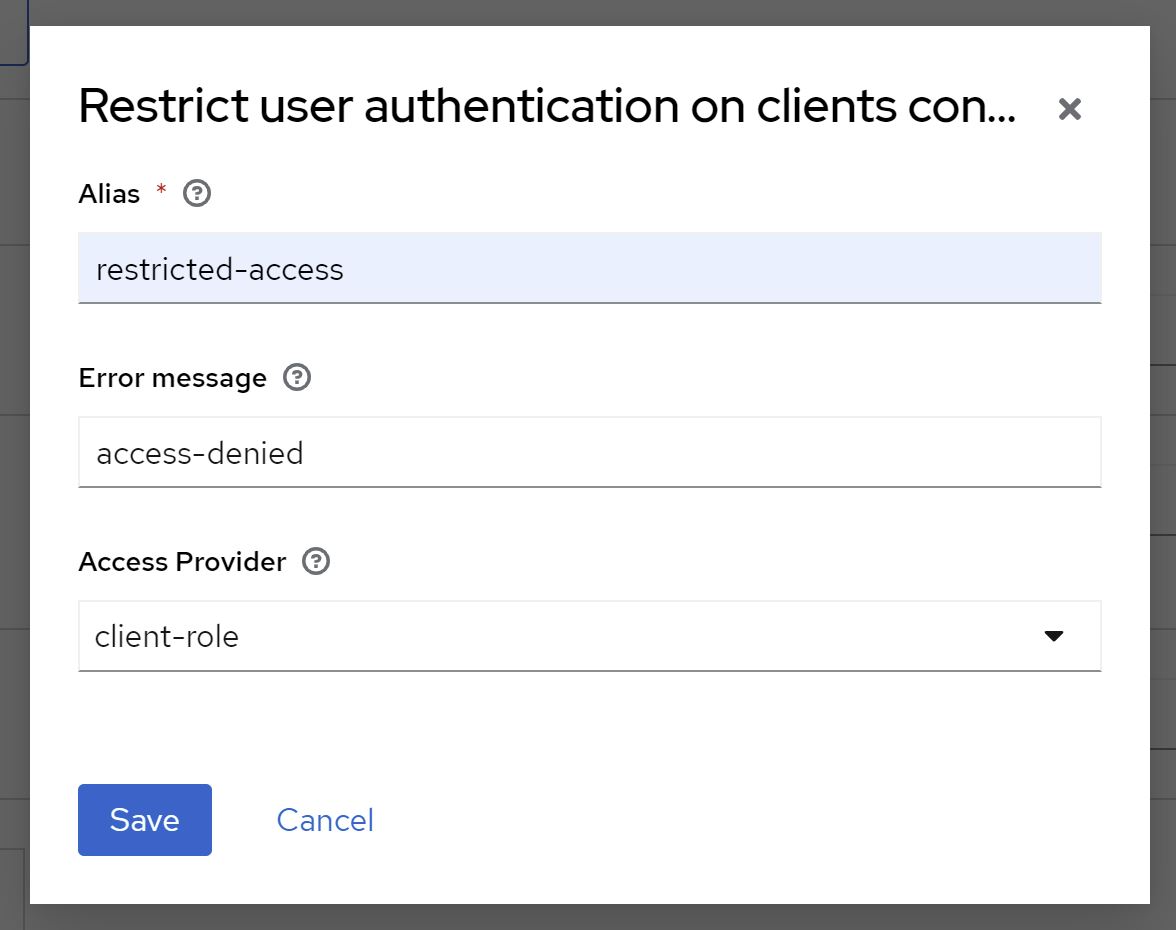
-
Add a role named
restricted-accessto the client you want to restrict access to. -
Afterwards, no user can authenticate to this client. To allow a user to authenticate, assign the role
restricted-accessto the user. You may do so either by assigning the role to the user directly or via groups or combined roles.
Changing the role name
You do not like the role name restricted-access or you do have some kind of naming conventions in place? You can change the role name globally by configuring the provider.
spi-restrict-client-auth-access-provider-client-role-enabled=true
spi-restrict-client-auth-access-provider-client-role-client-role-name=custom-role
For details on SPI and provider configuration, please refer to Configuring providers guide.
Resource Policy based mode
⚠️ OIDC only:
Policy-based mode only works with OIDC clients (
Client Protocolmust beopenid-connect)
- Configure the authenticator by clicking on
Actions -> Configand selectpolicyas theAccess Provider.
- Configure the
Access Typeof the client toconfidential - Set
Authorization Enabledtoon - Go to
Authorization -> Resourcesand clickCreateto create a new resource
- Set the
NameandDisplay nametoKeycloak Client Resourceand keep the other fields blank - Save the resource
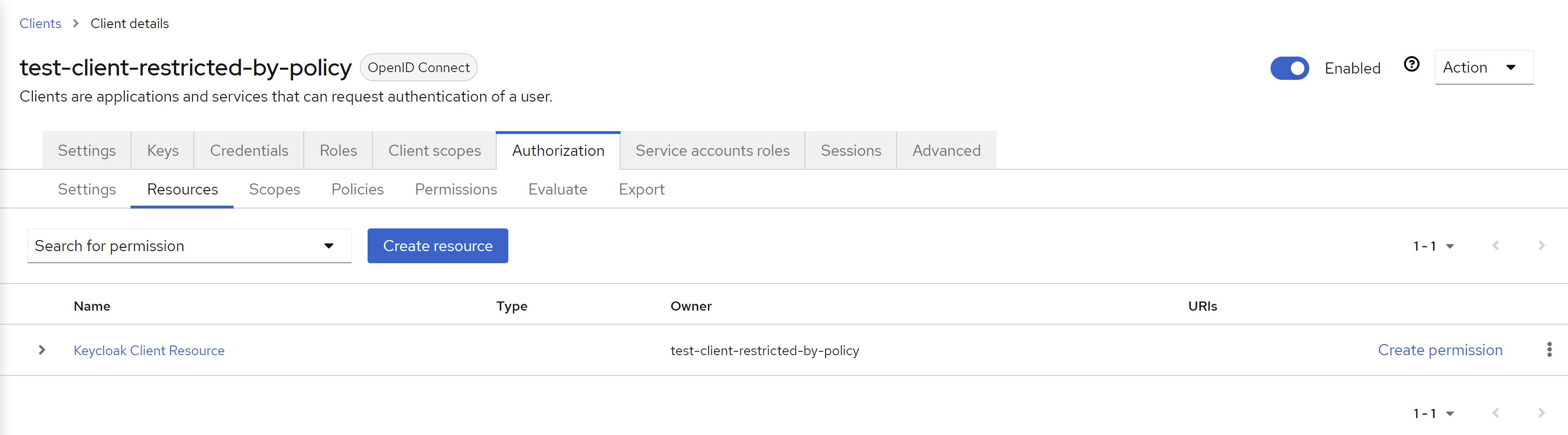
- Click
Create Permissionto add permissions and policies (see Authorization Services Guide for details) - Afterwards, no user can authenticate to this client unless permissions have been granted by configured policies.
Using a custom error message
If a user tries to log in via a browser-based flow and access gets denied by the authenticator, a custom error message can be displayed.
In the flow choose the Actions button and then choose Config. You will see the following configuration screen.
You can directly define a particular message or use a property, which will be used for mapping the error message. If you choose a property, the property will be looked up from your custom theme's messages*.properties files and therefore supports internationalization.
# messages.properties
restricted-access.denied=Access denied. User is missing required role 'restricted-access'
# messages_de.properties
restricted-access.denied=Zugriff verweigert. Dem Benutzer fehlt die notwendige Rolle 'restricted-access'.
If the field is left blank, default property access-denied is used. In this case you do not need a custom theme, since this property comes with Keycloak out of the box.
For details on how to add custom messages to Keycloak, please refer to section Messages and Internationalization in the server developer guide.
Client Policy support
⚠️ Feature preview:
Support for client policies is currently feature preview. I am happy to get some feedback on this. However, depending on feedback the feature may be changed or even be removed again in the future.
Since version 18.1.0 this extension has basic built-in support for client policies.
Conditions
This extension provides a client policy condition named restrict-client-auth-enabled to check whether user authentication on a client has been restricted or not.
Executors
This extension provides a client policy executor named restrict-client-auth-auto-config to automatically enable restricted access for clients. The executor can be cofigured to either enable restricted access based on resource policies or based on client role.
Frequently asked questions
Does it work with the legacy Wildfly-based Keycloak distro?
Maybe! There is even a high chance it will, since this extension does not make use of any Quarkus-related functionality. For installation instructions, please refer to an older version of this readme.
Please note that with the release of Keycloak 20.0.0 the Wildfly-based distro is no longer supported. Hence, I dropped support for the Wildfly-based distro already. Though this library may still work with the Wildfly-based distro, I will no longer put any efforts into keeping this extension compatible.
Does it work with Keycloak version X.Y.Z?
If you are using Keycloak version X (e.g. X.y.z), version X.b.c should be compatible.
Keycloak SPIs are quite stable. So, there is a high chance this authenticator will work with other versions, too. Check the details of latest build results for an overview or simply give it a try.
Authenticator version X.b.c is compiled against Keycloak version X.y.z. For example, version 16.3.1 will be compiled against Keycloak version 16.y.z.
I do not guarantee what version a.b or y.z will be. Neither do I backport features to older version, nor maintain any older versions of this authenticator. If you need the latest features or bugfixes for an older version, please fork this project or update your Keycloak instance. I recommend doing the latter on regular basis anyways.
Why not use "Allow/Deny Access" authenticators with conditions?
With Keycloak 13 two new authenticators have been added, namely Allow Access and Deny Access. Together with Condition - User Role authenticator authentication may be restricted in a similar way with out-of-the-box features. So, the question is why not use that and override authentication flows on a per client basis?
Here are some reasons/thoughts
- It is not really flexible. Since
Condition - User Roleonly allows for checking one concrete (realm or client-specific) role, a very complex flow handling all clients, or a totally separate flow for each individual client would be needed. - It simply does not work well with federated authentication (ie. identity provider redirects), since there is no way to configure client specific behaviour for
First login floworPost login flows. In other words, there is no feature likeAuthentication flow overridesat an IdP level. Hence, the same flow will be used for all clients. As said before, this becomes very complicated.
Getting error KC-SERVICES0013: Failed authentication
When getting an error or warning like this,
WARN [org.keycloak.authentication.DefaultAuthenticationFlow] (default task-26) REQUIRED and ALTERNATIVE elements at same level! Those alternative executions will be ignored: [auth-cookie, identity-
provider-redirector, null]
WARN [org.keycloak.services] (default task-26) KC-SERVICES0013: Failed authentication: org.keycloak.authentication.AuthenticationFlowException: authenticator: restrict-client-auth-authenticator
you have mostlikely mixed required and alternative subflows/steps/authenticators at the same level in your custom flow. Keycloak does not support this.
Make sure you do not combine required and alternative authenticators at the same level. See the following image for details: